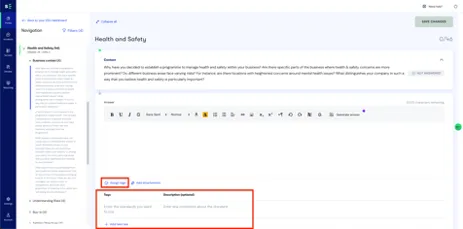Smart tagging
The 'smart tagging' feature impacts two areas within the platform.
Firstly, it introduces a new section called 'Tag Management' under Settings.
Secondly, it includes a prebuilt table embedded in each step of the engagement process within the ESG Profile where each question is addressed.
How does smart tagging work?
Previously, users had to enter information in a free-text format, making it difficult to capture and categorise as structured data. With smart tagging, users are now able to enter information (‘tag’) in a structured format, allowing for seamless connectivity of data within a specific topic and across all risk topics throughout the profile. This enables a more comprehensive and integrated understanding of the information provided.
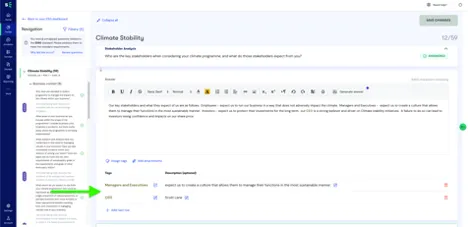
Create and manage custom tags
1. To add a new tag, click Settings, then click the Tag management tab.
2. Click + ADD NEW in the upper right-hand corner. You will be redirected to the ‘Add new’ screen.
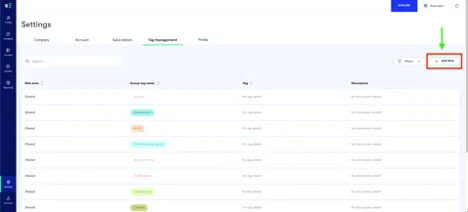
3. Select the Risk area name and select or enter the Group tag name for your new tag.

4. If you want to add a new tag to go under the group, toggle the Add name tag that can be associated with this group tag switch. Enter the Tag name and, if required, the Description. You can add as many tags as you want in the same window.
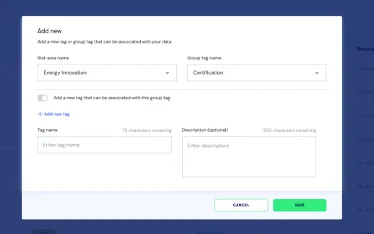
5. Click SAVE.
Using a pre-defined tag from the ESG Profile
To assign pre-defined tags, open a question and click Assign tags. Alternatively, you can create a new tag by adding it under the ‘Tags’ section.