Getting started with the Speeki Mobile App
Here are a few steps to get started with the Speeki Mobile App.
Step 1: Download the App
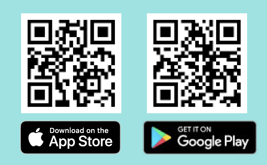
Scan the QR code from your mobile phone and download the Speeki official mobile App.
Step 2: Launch the app and enter Company code
Use your company name or entity name to report an incident.
- The entity name is required to report to your Organisation.
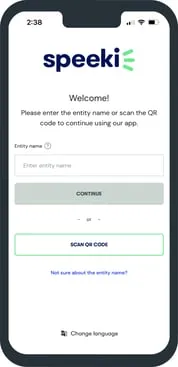
- You will need to enter the entity name every time if you use a guest account to report an incident.
- You only need to enter entity name once if you use a registered account to report an incident.
Please ask your company for the entity name if you are unsure.
Step 3: Review the company page
At the company page, you will see your company's logo, or company's message about the information of the company's whistleblowing programme or compliance programme.
You might have access to the following services depending on your company's configurations.
- Make a report about misconduct (Whistleblowing/feedback a concern)
- Declare or Disclose information (for submitting declarations or disclosures)
- Participate in a survey (for answering to compliance survey)
.webp)
To continue with one of these services, simply click on 'Get Started'. If you are first time user, you will click on 'Create an account' to create a new account or you can log in as Guest user.
👉 For first time user, we recommend you to register an account. Here is why...
Step 4: Log in / create an account (for first timer)
.webp)
.webp)
If you already have an account, go ahead to log in.
If you need to create a new account, click on Create an account (at the bottom of the screen), then you will see the Create an account screen, then enter your email address, password, relationship to the company, and country.
About your personal information
- Email address: the email address indicated here is used by the system. You will create a profile then you can keep track the collection of your reports, or access to your documents, like declarations and questionnaires.
IMPORTANT: If there is a process required to share email with your employer, the app will request your permission to share it. If you decline sharing, you won't be able to complete some of the process. - Password: Password required a combination of a minimum 8 characters including 1 alphabet, 1 numeric, and 1 special character. Password is strictly confidential and not shared with your employer.
- Relationship to the company: Here you will disclose your relationship with your company. This information will be shared with your employer.
- Country: Here you will state which country you are based. This information will be shared with your employer.
Step 5. Review the accessible options
You will be directed to your company's home page upon initial login. Your company has provided an introduction that you may read through for directions, policies, and/or tailored messaging.
You may search previous reports that you have submitted.
You may initiate a report by clicking the reporting + icon.
You may open notifications and check for report updates or new messages and start chatting anonymously with your case owner. For more information regarding personal data, confidentiality, and anonymity click here.
You may update your password, two-factor authentication secondary email address (if available to your company), language, reporting country, relationship with the company, delete your account, turn on or off app notifications, dark mode setting, biometric authentication and access the help section under the settings option. Options may vary depending on login credentials.
- Home
- Search
- Reporting
- Notifications
- Settings
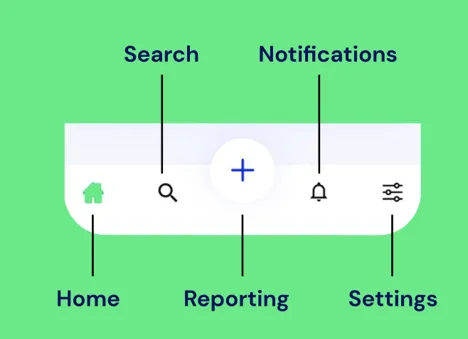
Step 4: Submit confidential report
You may initiate a report by clicking the reporting + icon.
If you provide personal information during account registration or during your report you may read the following article as it pertains to personal data, confidentiality, and anonymity.
Each time you initiate a report with your company you have the option to remain anonymous.
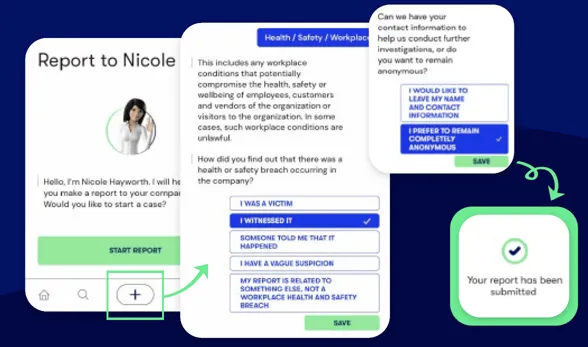
Please submit a request to our support team if you wish to clarify further or have any additional concerns.
