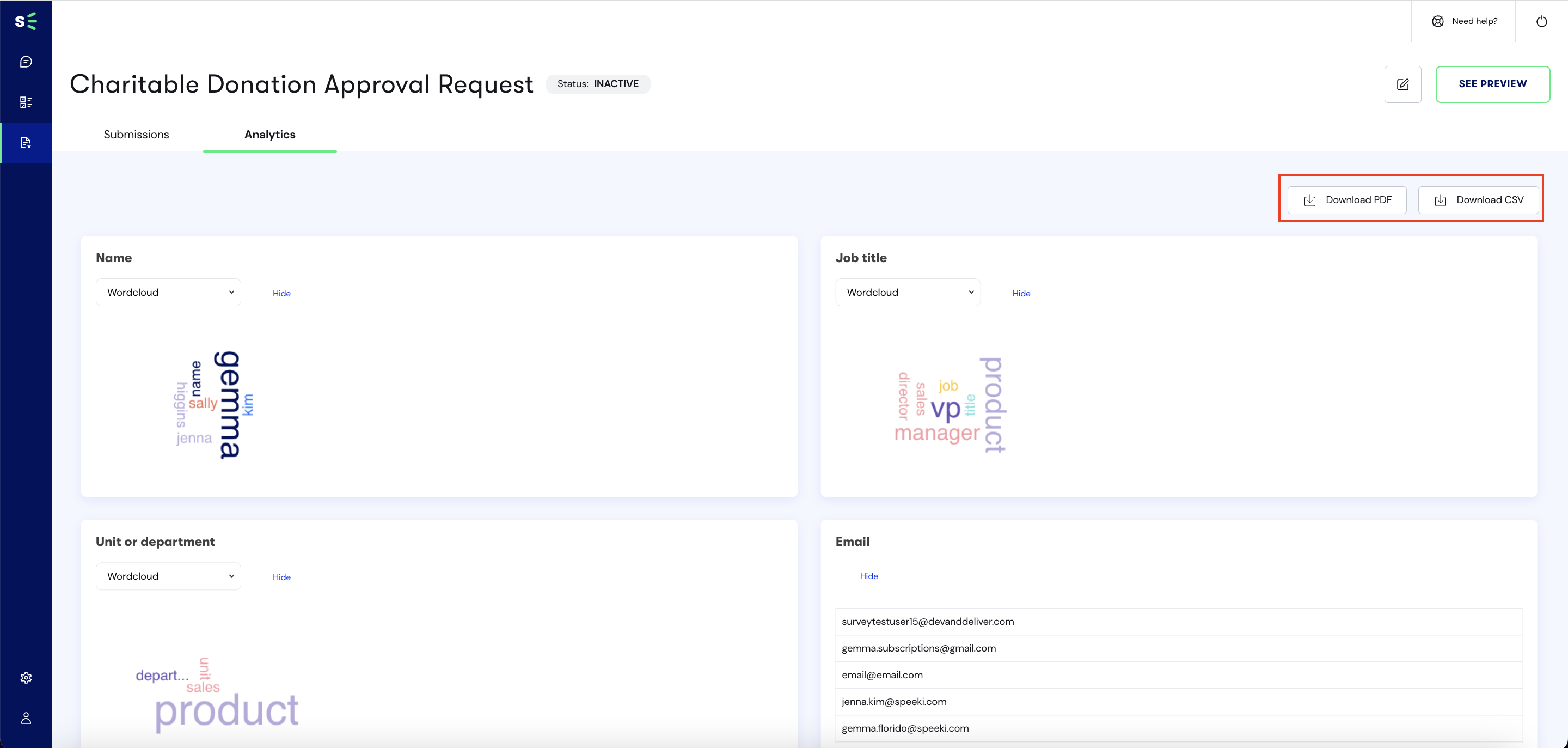How to manage form submissions and data analytics
This article covers how to manage form submissions and view and download data analytics. It also tells what kind of information can be seen from the Declare & Disclose Dashboard page.
Declare & Disclose Dashboard
The following summaries can be seen from the Declare & Disclose Dashboard:
- Total number of Declare & Disclose forms that you have created,
- Total number of form submissions for all forms and;
- Total number of unique users who submitted a form.

You can see the forms you have created under the Declare & Disclose list as well as the following information per form:
- Total number of unique users who submitted that form,
- The Relationship audience selected for that form,
- The Country audience selected for that form,
- When a submission for that form was last done and;
- If that form is active or not.
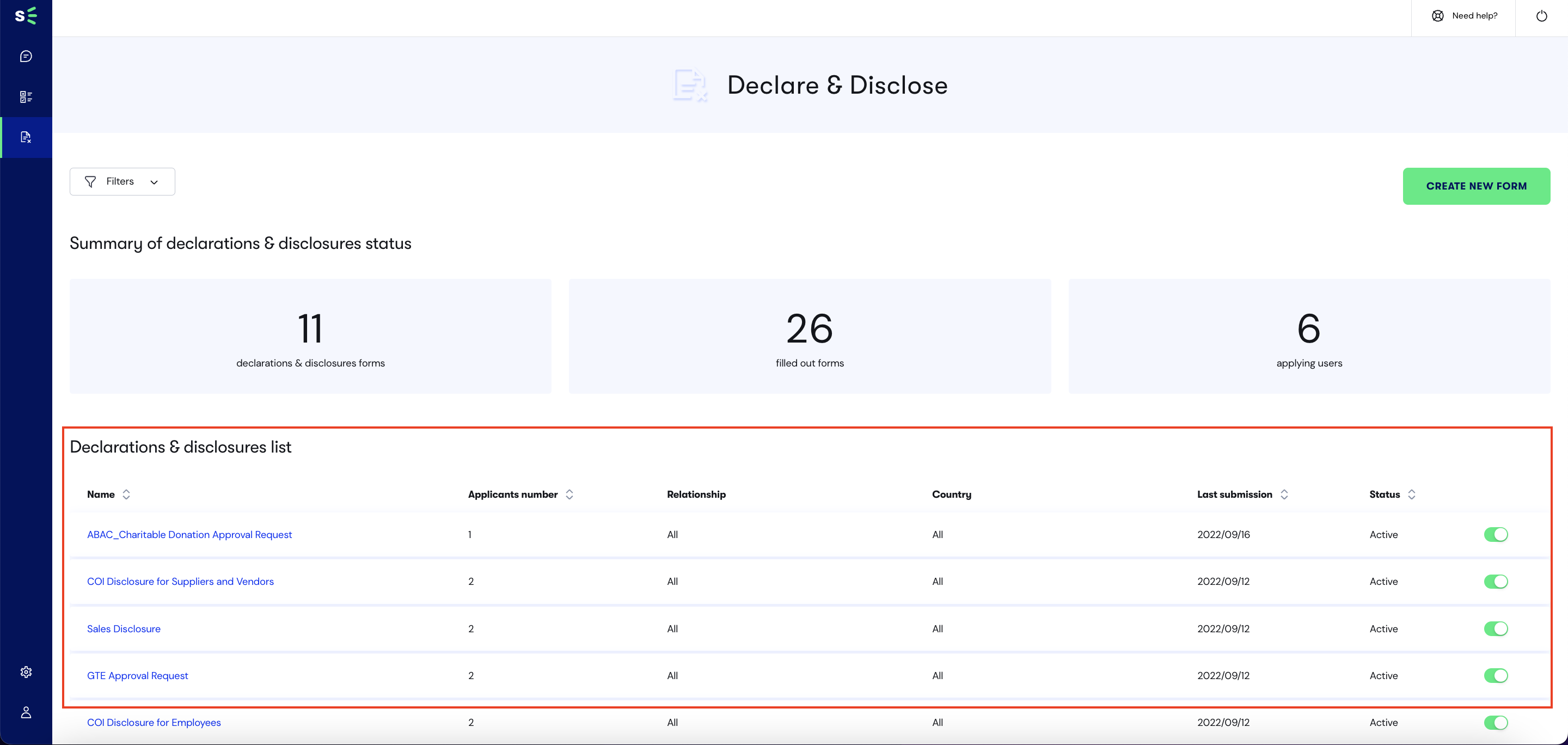
Accessing form submissions
You can check form submissions in real-time by selecting a form from the Declare & Disclose list on the Dashboard page.
This will lead you to the summary page for that form where you can see the following information for the form you selected:
- First name of the user,
- Last name of the user,
- The user's email address,
- The user's phone number,
- The country of the user,
- The number of times the user has submitted the form,
- The date of the user's last submission of the form and;
- And if there are any new messages from the user (indicated by a green dot).
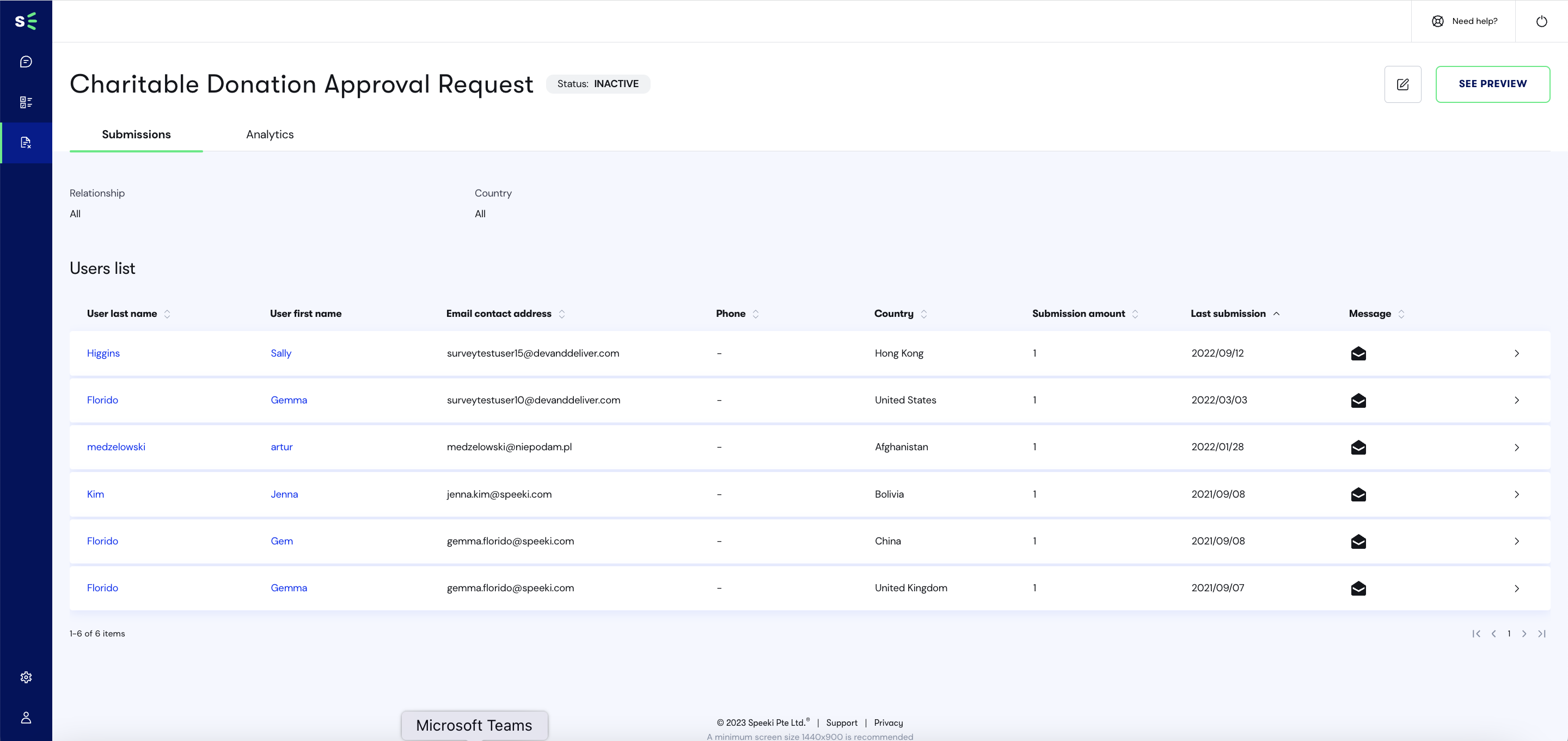
Clicking on a user will lead you to the page for the user's form submissions.
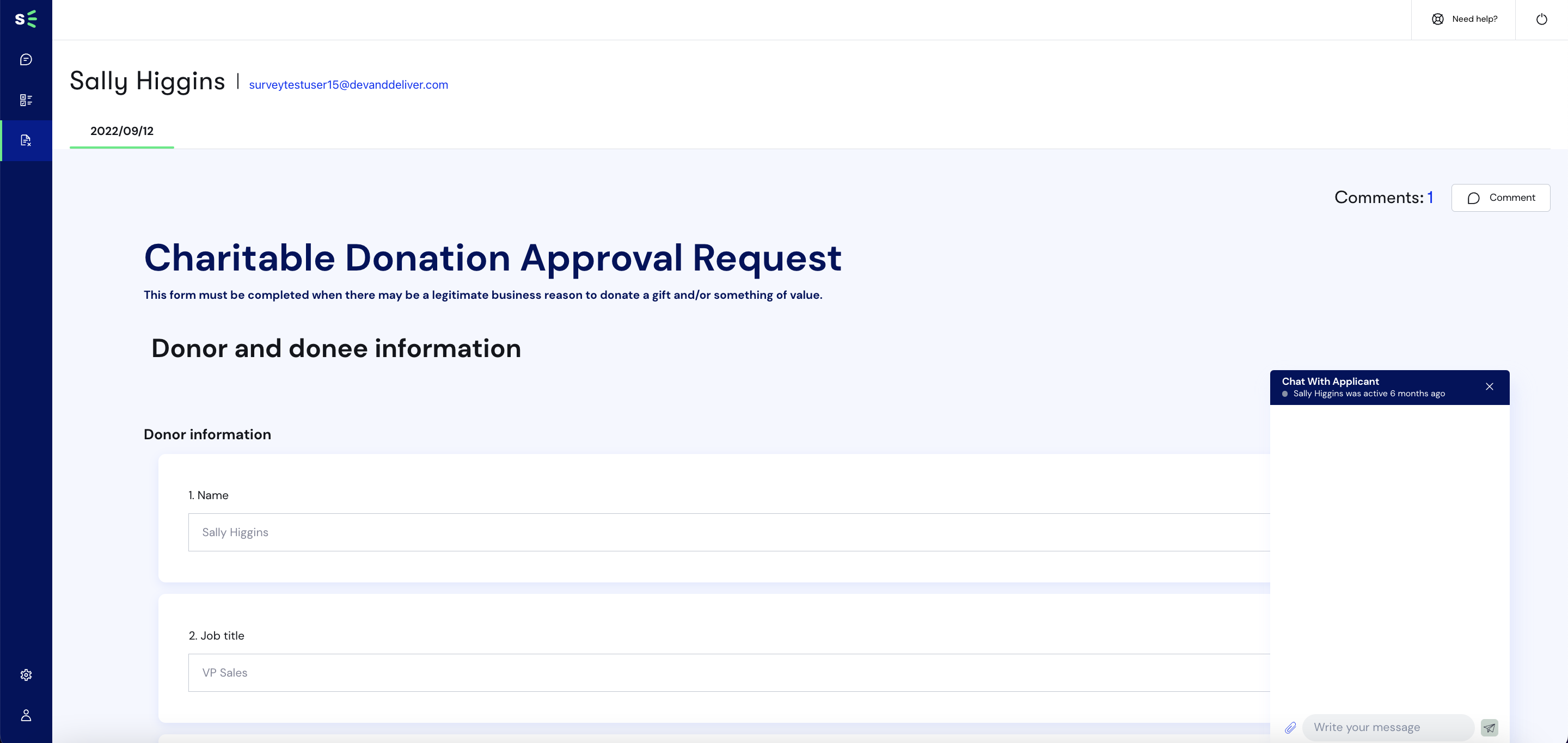
There is one tab per form submission. In the case below, the user has filled up a form twice. The latest form submitted will be found at the left-most part of the tab list. You can click on a tab to view a particular form submission.
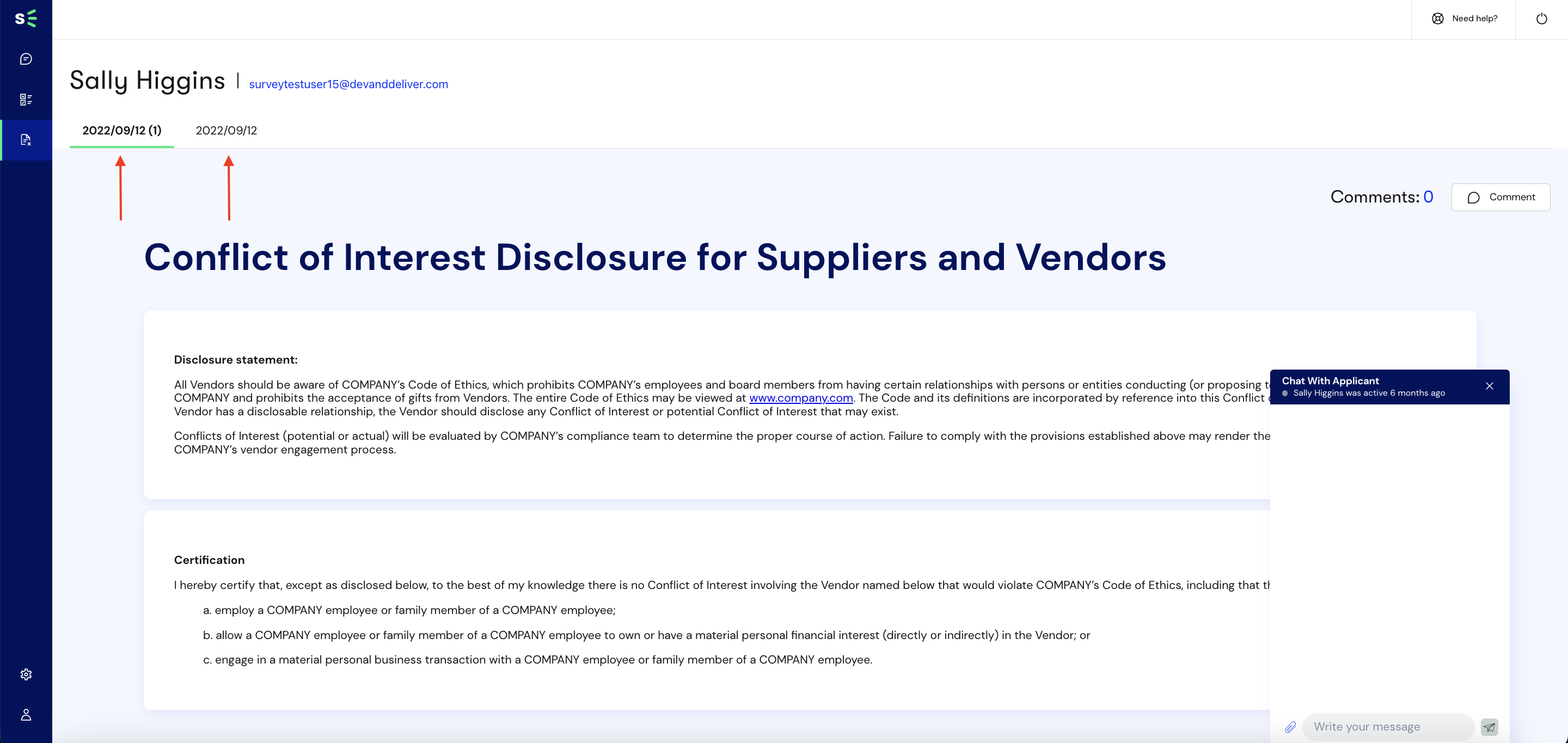
Using the Comments feature
Comments allow you to leave comments regarding the form submission. These comments are internal and can only be viewed by you or your fellow administrators.
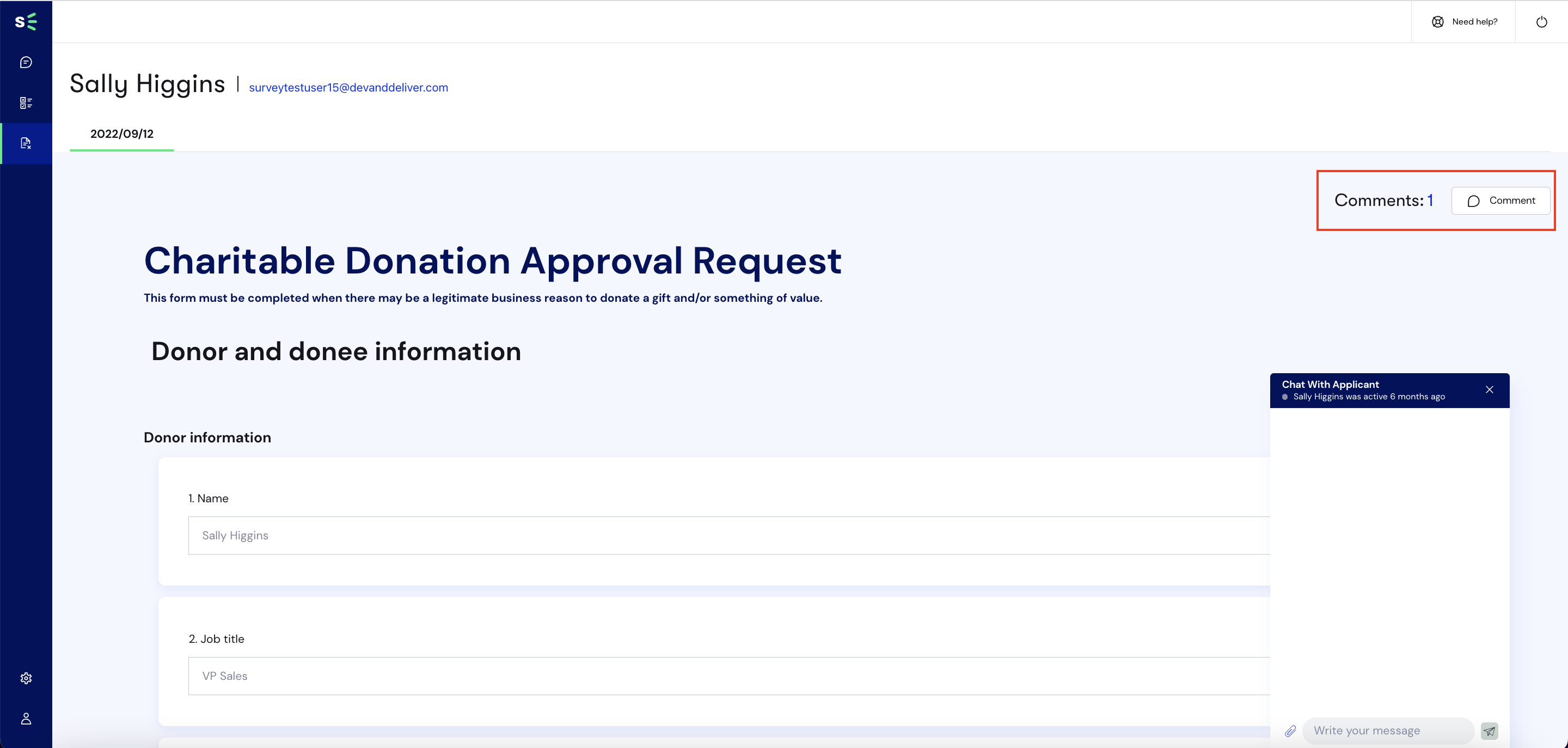
Clicking on the Comment count or the Comment icon will open a modal that will show existing comments and a text field for you to input comments in.
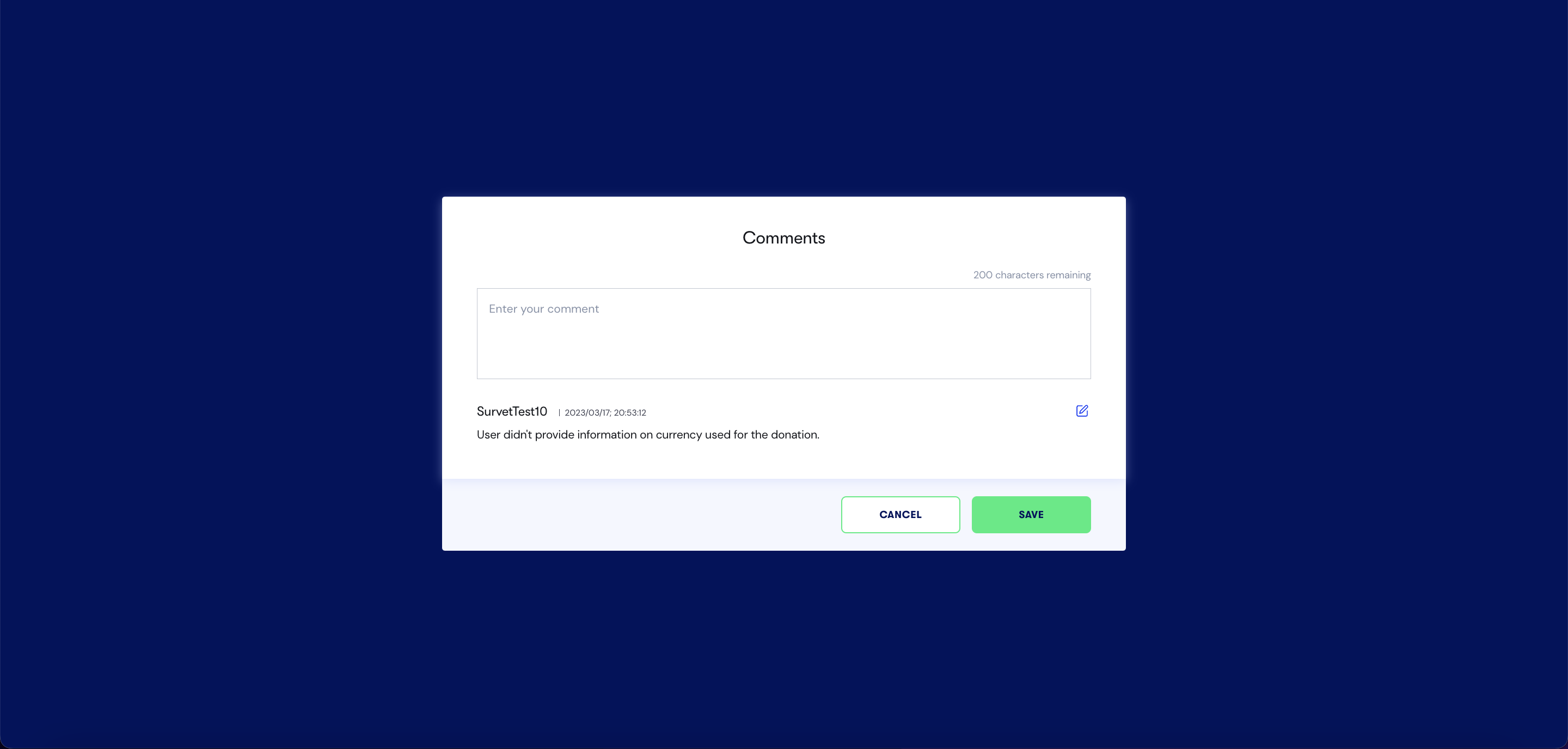
Chat messages with users
You can use the chat feature to get in touch with the user who submitted the form. This is useful if you need more information or if you need to clarify something regarding the submission.
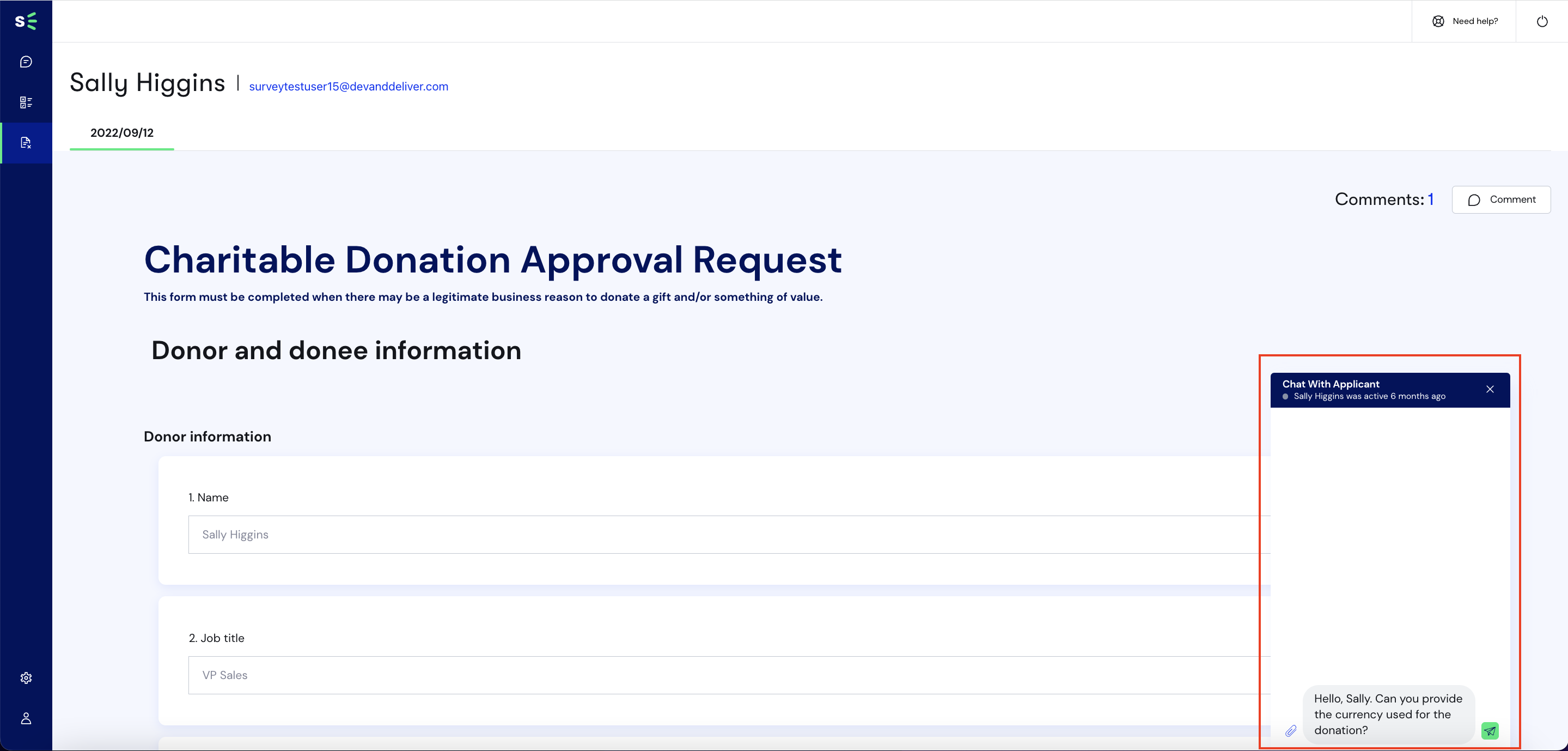
The user will get a notification for messages and can reply to a message by using the chat function for users found on the web or mobile app. The users may also initiate a chat first.
The chat function is available per form submission.
Form analytics
You can view analytics for a form by clicking on the Analytics tab as seen below.

Doing so will lead you to the analytics page where you can see data on the submissions made for the form you selected.
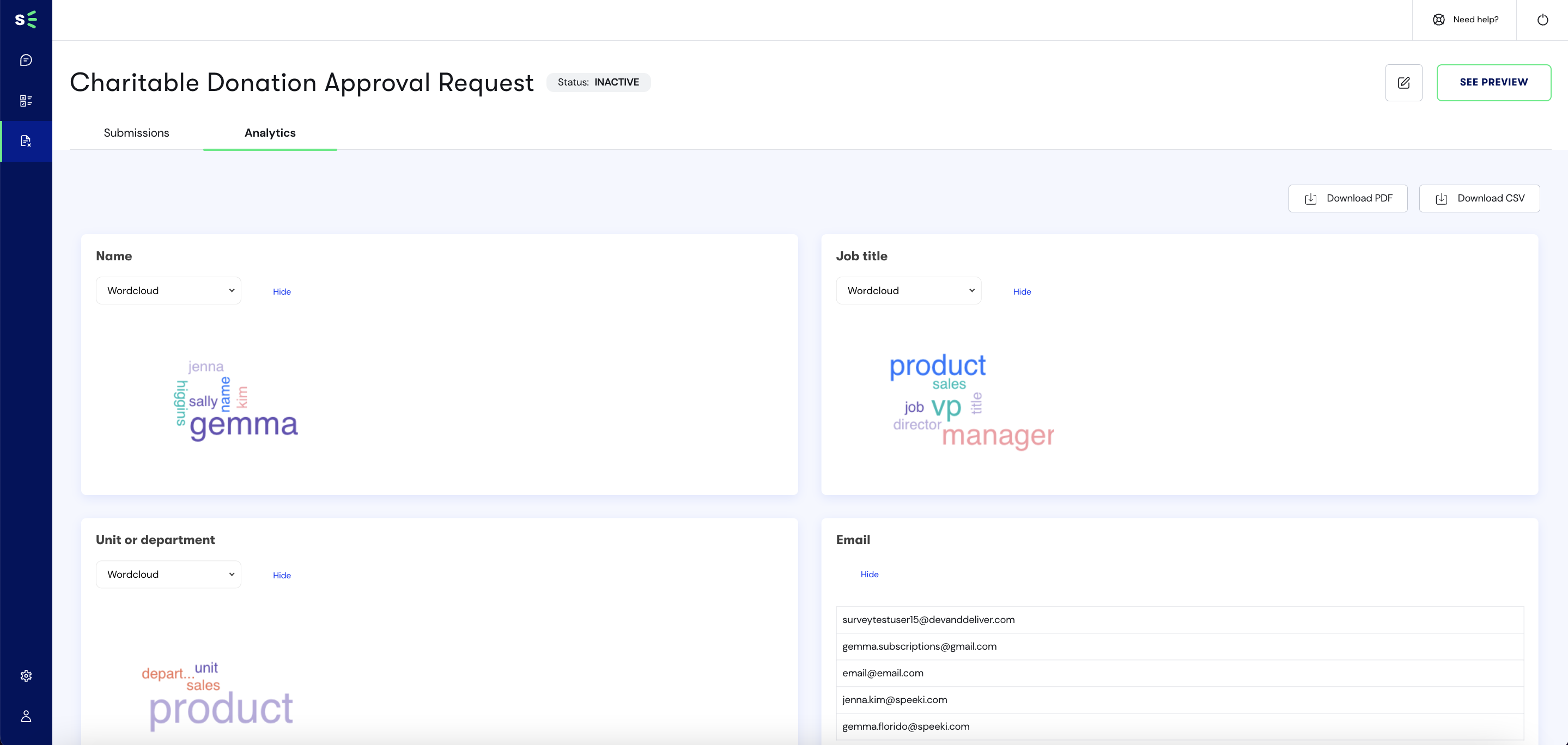
The data is available for download in .csv and PDF formats.