Add a new incident report
Learn how Incident Managers can easily add reports using Incident Manager system with our step-by-step guide
To add a report, follow the steps below.
1. Hover to Messaging icon

on the menu then click + Add new case.

2. Complete the mandatory fields (*).
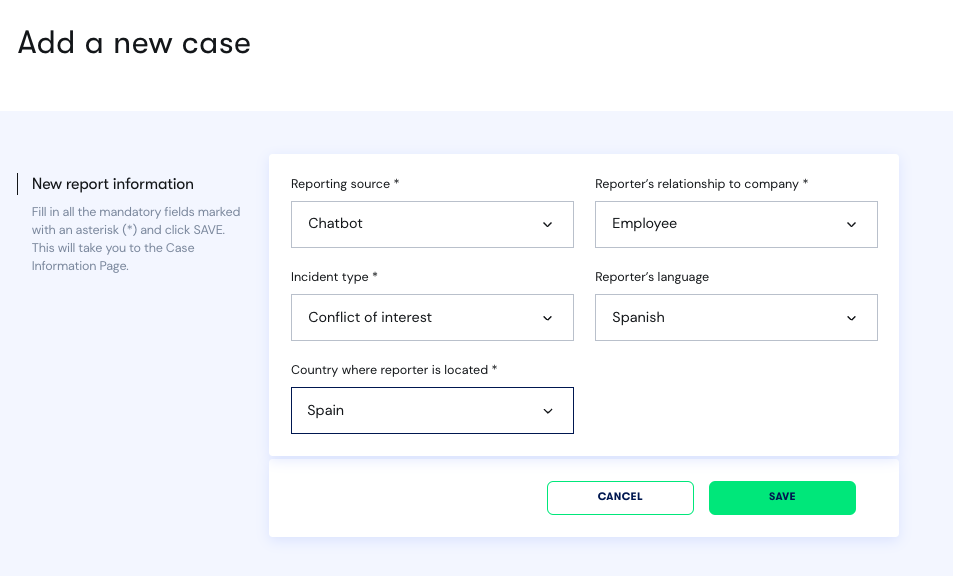
3. Click SAVE.
4. Choose a case owner that will be responsible for the case or you can select SKIP.
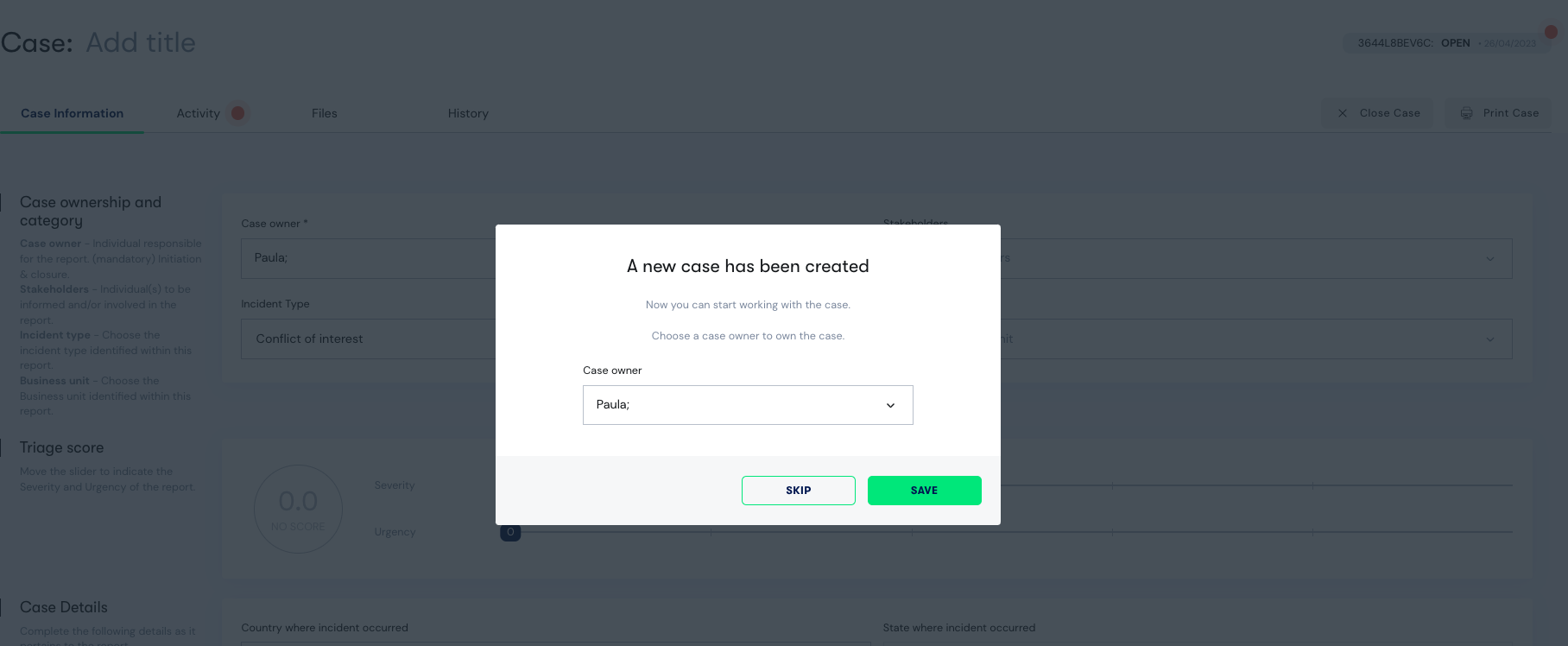
5. Complete case details.
